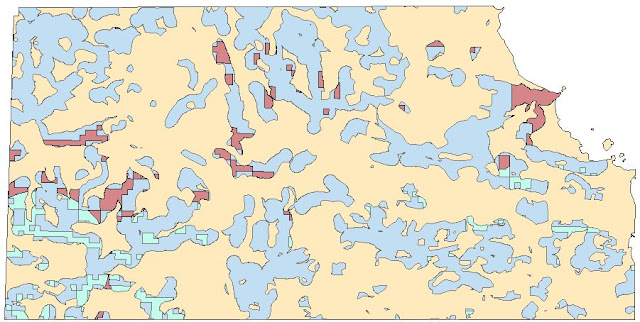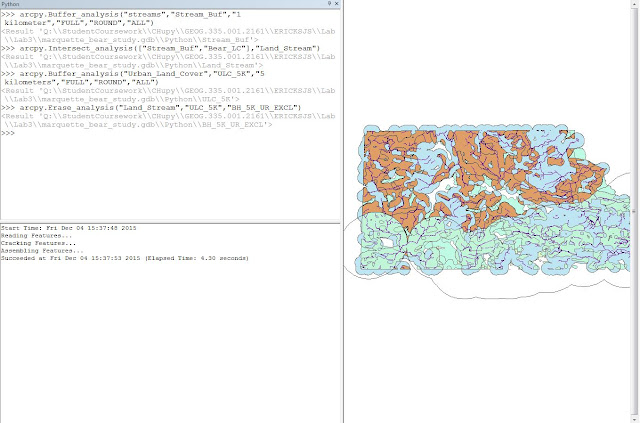Introduction:
For lab four, the final project of this class I was required to ask a simple question and answer it with the use of data that was readily available. My question is: Where should people retire in the area around the city of Eau Claire Wisconsin? To answer this question I started with three simple parameters:
1) Due to wanting to live long enough to fully enjoy one’s retirement the area needs to be within two miles of a hospital.
2) Because retirees love golf and have a relatively high chance of commuting via golf cart anyways, the area needs to be within 1 ½ miles of a golf course.
3) Due to retirees wanting to have family visit often but are not keen on hearing the sound of cars driving by at all hours the area needs to be between ½ and 2 miles from a major roadway.
One might wonder why this question needs to be answered. I believe that it is relevant due to the high number of people who are projected to retire and will probably like to move to one of the nicer cities in the United States. Based on my knowledge of what retirees enjoy I believe this map would work well for those people in particular.
Data Sources:
U.S. Institutions, 2013, Digital map. ArcGIS content team. Esri. Redlands, California.
This is a point dataset that at first seemed accurate. But when inspecting the attribute table for this data a remarkable entry was observed (Figure 1). Apparently, Esri thinks that a dog training business should be in the same category as universities and colleges.
U.S. Large Area Landmarks, 2013, Digital map. ArcGIS content team. Esri. Redlands, California.
This data appears to have locational accuracy but also seems to have left out smaller features that should have been included. It is quite generalized.
Major_Roads, mgisdata
This is a very limited data set that only shows interstates or state highways. The lines are not accurate and often overlap other feature classes which, in reality, are bordered by the road. Seeing as this data is not going to be used at small of a scale, these inaccuracies should not subtract from the overall results of the project.
U.S. Water Bodies, 2013, Digital map. ArcGIS content team. Esri. Redlands, California.
This water bodies dataset from ESRI appears far more accurate than the aforementioned U.S. Institutions dataset listed above. When overlaid on a satellite imagery base map of the Eau Claire area the polygon features from this water bodies dataset matched up with both the lake and river shores far more accurately than expected.
Methods:
The first task involved formatting the above data for this project. By using the project tool all data sets were reprojected from their original WGS84 projections to the NAD83 central Wisconsin state plane system. An 11-mile wide circle, centered on downtown Eau Claire, was then created to define the area of interest (Figure 2) and to remove unneeded data from the three datasets via the clip tool.
 |
Figure 2. A circular area of interest defines the data used for the project.
|
Once the data is formatted, the perimeters set for the project are ready to be met. The first thing I did was set out to determine the proper distance of the area from a major road. I created two buffers on the major road feature set to determine both the minimum and maximum distance. Then I used the erase tool to subtract the near distance from the far distance to define the area (Figure 3).
 |
Figure 3. Blue polygon represents an area close to major roads but far enough away so as not to hear the traffic.
|
Next I used the buffer tool to determine the proper distances from the hospitals and golf courses. Then, along with the road distances layer I made earlier, I combined all of them with the intersect tool. The resulting polygons were fairly large so I had to think of another place that retired people would like to avoid. Seeing as dealing with traffic day to day is difficult (especially with a golf cart) and that young people are often rude I decided that any proper retiree would like to avoid any malls in town. I created another feature class for the two malls in the area and then used the buffer tool to create a 1 ½ mile radius around them. I then used the mall buffer polygon to erase features from the combination of positive factors (distance from roads, hospitals, and golf courses).
Originally I thought this would be as far as I would need to go so I started to map the data. Unfortunately I encountered a problem that only became apparent when I used satellite imagery as a base map. Some of the polygons representing where people should retire were located in the middle of the lakes and rivers that Eau Claire was built on (Figure 4). Seeing as Eau Claire doesn’t have the accommodations for house boats I cannot recommend retirees living in the middle of a lake.
 |
| Figure 4. Retirees should not live in the middle of lakes. |
 |
| Figure 5. Flow model of preparing water features data for this project: re-projecting, and clipping to the area of interest. |
To fix this issue I imported a water feature file, re-projected it to the proper coordinate system and clipped it to my area of interest (Figure 5). From here it was easy to integrate it into the flow model for the entire lab buy simply using the union tool to combine a 500 foot buffer of water features to the 1 ½ mile mall distance buffer. From here it was a simple process of using the dissolve tool on the suitable retiree areas to give the data that polished look. The image below is the data flow model I used to meet all the questions criteria (Figure 6).
 |
Figure 6. Data flow model used to meet the requirements of the question.
|
Results:
 |
Figure 7. Finished map showing retirement areas.
|
The above image is the map I made with the retirement data (Figure 7). I decided to keep it simple and avoid cluttering it with too much data. I have displayed the retirement data and the three feature types that were important in its creation.
Evaluation:
I really liked this project, it was an opportunity to challenge myself with my own question and move forward with the project with very little outside help or guidance. If I were to do this project differently I would have liked to use more accurate data and to have used more feature types to determine the suitable areas for retirement. If I did then the map above probably wouldn’t be endorsing living on an airport runway. The map could have also been improved by generalizing the hospital point data seeing as they are overlapping in several different areas. I am glad that I used Arcmap’s model maker program to for every step of this project. There were at least two times that I needed to do major edits to my workflow that would have been very difficult to do without the model maker.